Scheduler
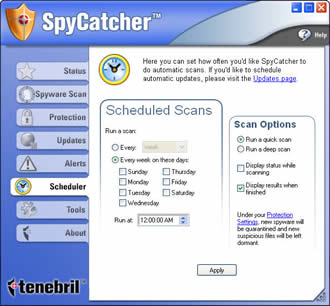
You can also schedule a scan for as often as you like and at a specific time of day.
In addition, you can choose a quick scan or a deep scan and when to display the scan status.
Before you scan, you can visit the Protection page to reset your protections, if you like. Click the Protection Settings link to do this.
To schedule an automatic scan:
Click the radio button associated with your choice.
Every day, every week, every two weeks, or every month. Click the drop-down box to display your options, and choose one.
Every week on a certain day or every day, if you choose. Click each check box to choose a day.
Choose a time from the drop-down list, if you like.
Choose your scan options.
Click a radio button to choose a quick scan or a deep scan.
Click one or both check boxes to display the status when scanning, when finished, or both.
Note: The Protection Settings link returns you to the Protection page if you want to change your settings. The protection description reflects your current settings.
Click Apply.